Hi Guys,
Due to getting another request for me to do so, I have taken this from a thread I posted it in a few months ago and put it in this tutorial section.
An A.Org member had started a thread and said:-
I've been mucking about with my A1 for the first time in ages tonight and was hoping to burn a CDRW of some midi files.
I've forgotten how to do this with MakeCD.
Do I select Add > Image file?
Also, blank CDRW is showing on WB screen as uninitialised. Is there a way to rectify this?
Hi,
My own method is to put all the data I want written to CD into a drawer called Container. The plan being that the contents of the drawer Container are written to the CD.
Firstly I launch MakeCD and click on 'Add'
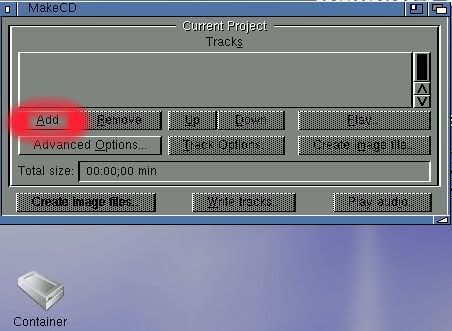
Then I click on the arrow circled red in the screengrab below.
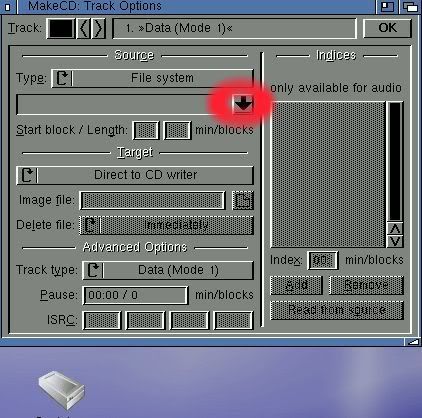
Then I click on the arrow at the top right of this screengrab to give the CD a name ("Midi Files" in this example)
Next I drag and drop the drawer Container into the top left window. ("Dir Container:" highlighted in blue)
Now I click on 'OK' at the bottom left of the screen.
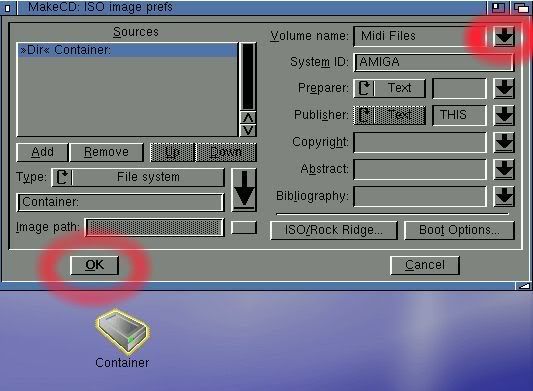
I click on 'OK' again at the top right of the next screen.
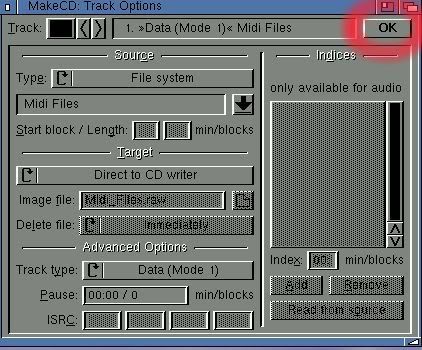
Next I click on 'Write tracks.....'
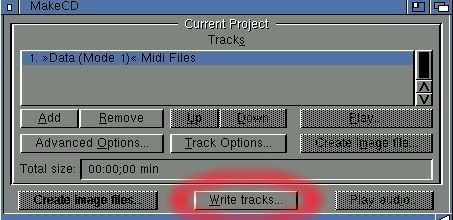
Now I change 'Test mode _on_' to 'Test mode _off_'
change 'Session' to 'CD-R' and click on 'Start'.
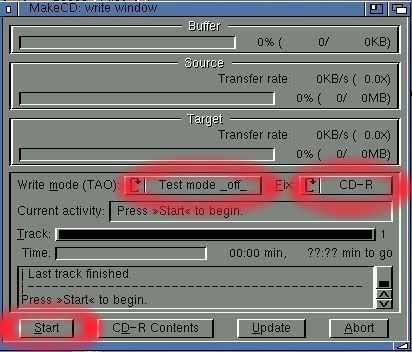
Finally I click on 'Update + OK'
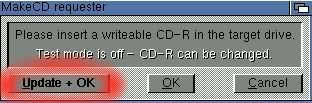
After exiting MakeCD it appears the newly written CD-R shows up as "Uninitialised" until it has been ejected and re-inserted.
:drink:
.................................................................................................................................................................................
This is by no means a complete guide to all the functions of MakeCD and anyone can feel free to add to it of course.
Oh, to backup your Workbench partition to CD-R you would simply drag and drop its icon into the window instead of the draw called Container.
